How To Allow Double/Multiple Bookings Without Provider In Growth99+?
If you want to allow customers to book more than one appointment per timeslot, you can enable multiple booking of appointments without a provider.
STEP 1
Login to your Growth99+ account. The primary step is to enable the booking of appointments, to know more about booking of appointments, *click here*
STEP 2
To enable multiple bookings,
Go to “Account & Settings” -> “Clinics”
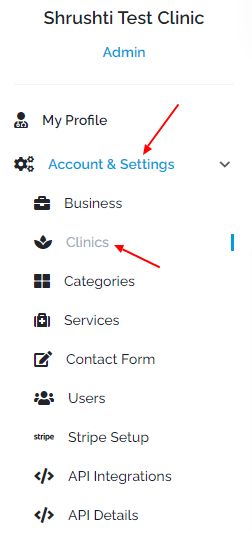
STEP 3
Open Clinic Details, then
Go to “Clinic Configuration”
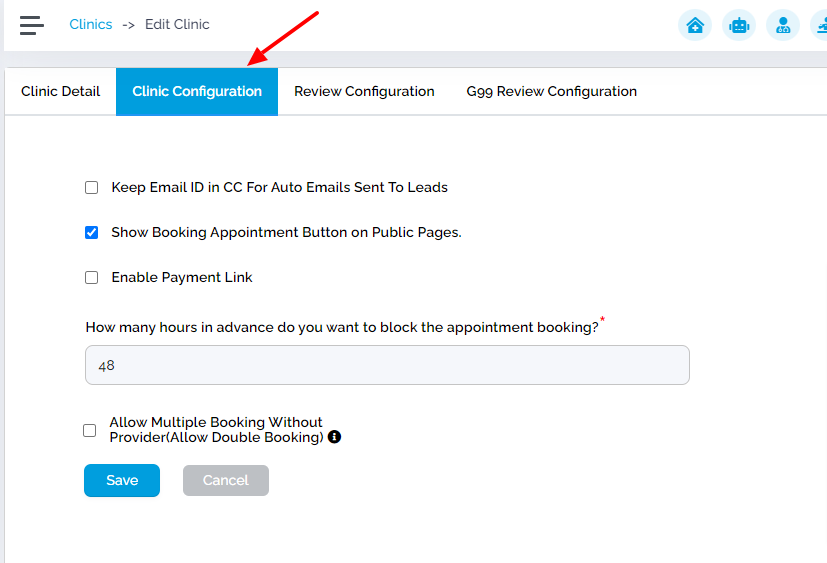
STEP 4
Then select “Allow Multiple Booking Without Provider(Allow Double Booking) ”
Then you can enter the “Number of booking allowed per slot” as per your requirement. By default, it will be one.
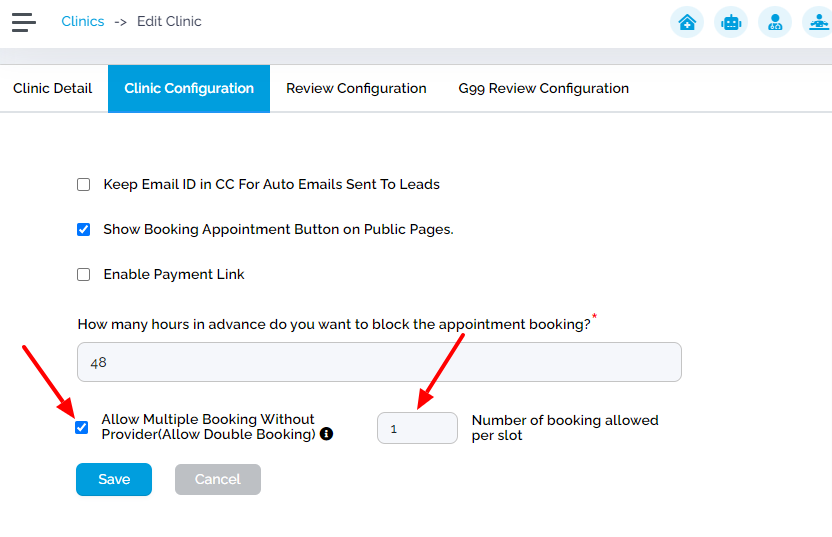
STEP 5
So now you’ll be able to book the number of appointments that you mentioned for a single time slot without selecting the provider.
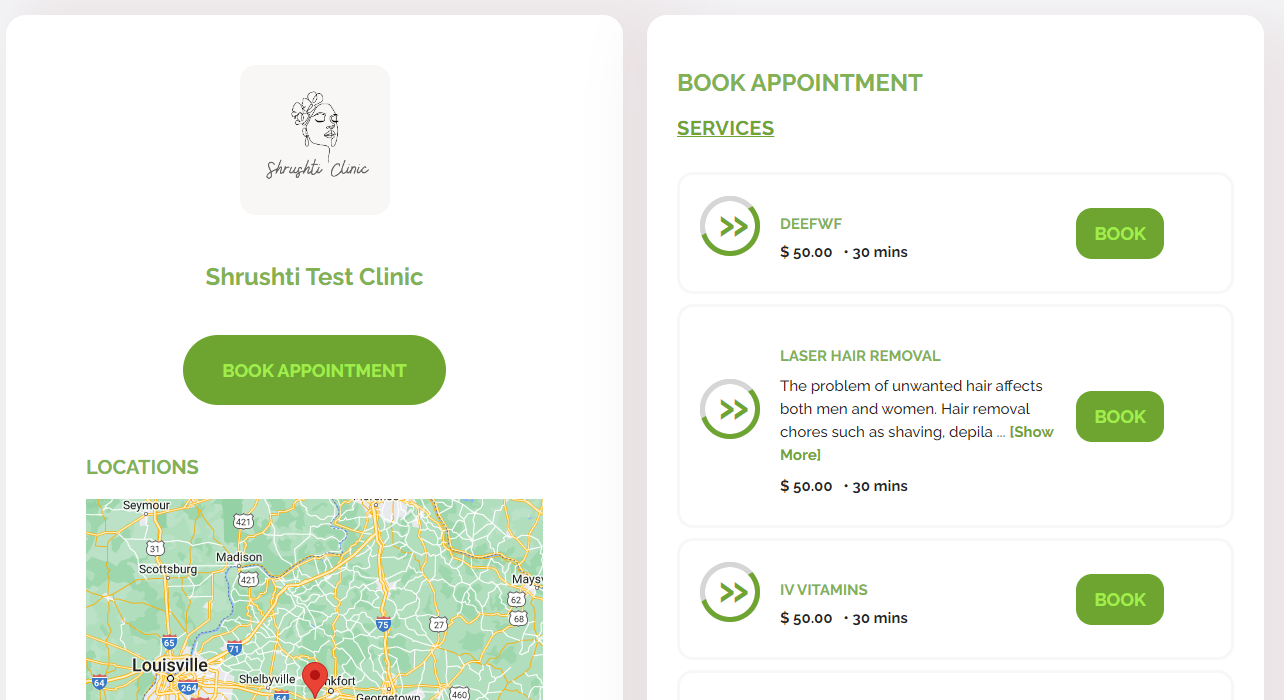
Related Articles
How to set up appointment booking feature for website integration in G99+?
Growth99+ platform provides a quite user-friendly and transparent appointment booking interface. Let's check out the entire process of how to set up the appointment booking feature using our Growth99+ app. STEP 1 Login to your Growth99+ account. The ...
How To Set Up Virtual Appointment?
The appointment feature with Growth99+ is available both as an in-person appointment or as a virtual appointment. The patient can opt for either of these options when booking an appointment, in addition, the business account user can also edit an ...
How To Book An Appointment From Chatbot?
Having a Chatbot/AI Bot on the website can be a source of frictionless CRM. It helps forge a better relationship by guiding the website visitors with their queries, capturing the lead details, and pointing them towards the action you require from ...
Adding a Third-Party Appointment Booking Link In G99+ (Video)
Click below to learn how to add a third-party appointment booking link in our G99+ app. https://www.loom.com/share/fefebd9ab496446ca3c60ba3a42c7657 Thank You!
Adding A Third-Party Appointment Booking Link In G99+
If you are using our G99+ chatbot but not using our G99+ appointment booking system, instead, using a third-party booking system, then this article is for you. Here we will discuss how we can add a third-party appointment booking link to our G99+ ...